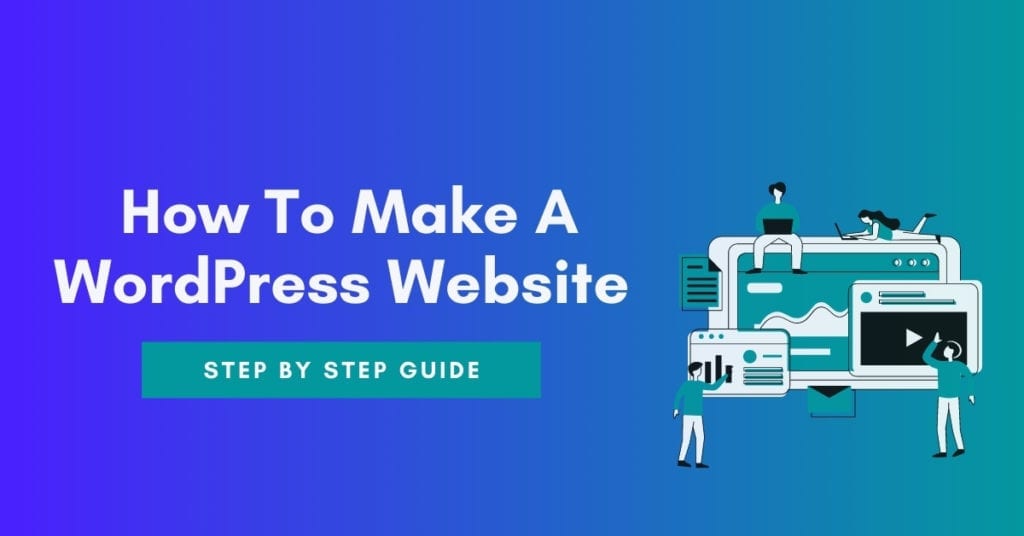
It is a smart decision to learn how to make a WordPress website. Did you know that The Huffington Post, TechCrunch, and The New Yorker were built on the WordPress?
This step-by-step guide will show you how to make a WordPress website in ten minutes or less. So without further ado, let’s get started.
Step 1 Choose a domain name
The first step to building a WordPress website is to buy a domain name. Domain names typically cost $10- $15 per year. Fortunately, Bluehost will throw in a free domain name for one year.
If you haven’t registered a domain name before, I recommend picking a brandable name over a generic name.
A brandable domain name stands out, while a generic domain name has no differentiation.
How to pick a brandable domain name
- Choose a shorter domain for people to remember.
- Make sure your domain is easy to spell.
- Choose a TLD (top level domain) such as .com, .co, or .org
If your chosen domain name is registered, no worries. Over a billion others exist that are still available, so you have options.
Step 2.) Choose a web hosting provider
A web host is an essential service for any site to be online. Once you have registered a domain name, you will need to sign up for website hosting.
How much does web hosting cost?
WordPress web hosting is inexpensive; it usually costs around $10 a month. Bluehost usually charges $7.99 per month for hosting.
I can offer you a 50% discount since I have a partnership in place to bring your total to $3.95 per month.
Bluehost is a preferred partner due to several advanced features they offer that include.
- Free domain name for one year
- Free SSL certificate (Socket security layer)
- One-click-install for WordPress (Free)
- Unlimited bandwidth, which means no traffic limitations
- A highly responsive customer support team that is available 24/7
Step 3.) Set up your WordPress website.
Creating a WordPress site is easy due to the one-click install located in the cPanel of Bluehost.
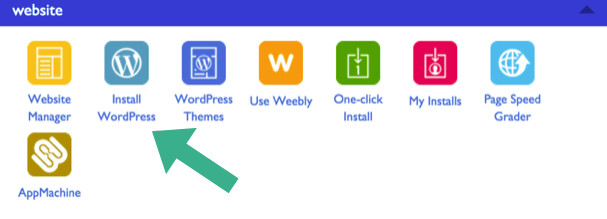
Click the button labeled “Install WordPress” once you are logged in to the Cpanel ( control panel) of Bluehost.
Now that your WordPress website is set up, you should see a basic version of your website.
Setup your SSL certificate
SSL (Socket Security Layer) ensures your website is secured. If you have ever seen the following appear:
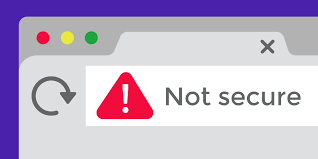
This is due to not having an SSL setup. It is very imperative to set up an SSL certificate.
Google has stated that having a secured site is a ranking factor for your site to appear in Google search.
How to set up SSL on your WordPress site
- Log in to your Bluehost account.
- Click “My Sites“
- Click on “Manage Site“
- navigate to the “Security” tab
- Under “Security Certificate,” Click “Free SSL Certificate”
That’s it! Don’t make the error of not setting up an SSL certificate on a WordPress site or any site on any platform.
Avoid being penalized by Google. Setting up an SSL is simple, and it only takes 2 minutes to set up.
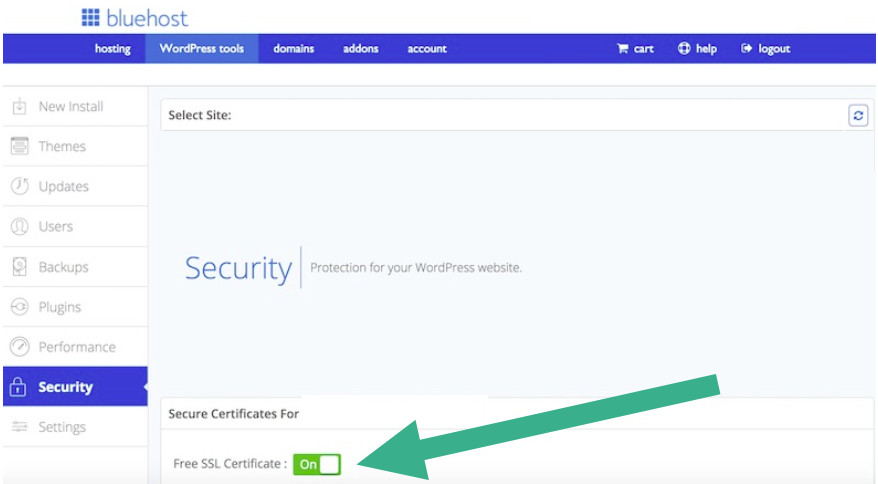
Look for a lock icon next to your domain name in the web browser after checking the toggle.
If you don’t see the lock icon immediately, don’t worry, it may take some time (30 mins- 1 hour) to populate.
Step 4.) Customize your website design & structure.
Now it is time for the fun part of making the site your own by designing and customizing it.
How to Set up a WordPress theme
What are WordPress themes?
WordPress themes are pre-designed layouts that are interchangeable. If you would like to change your design at any time, you can easily switch to a new WordPress theme. Themes are responsible for how to make a WordPress website beautiful.
While everyone loves a beautiful website, I caution you not to fall in love with a WordPress theme because the design looks impressive.
Here are a few things to look out for when creating a WordPress website.
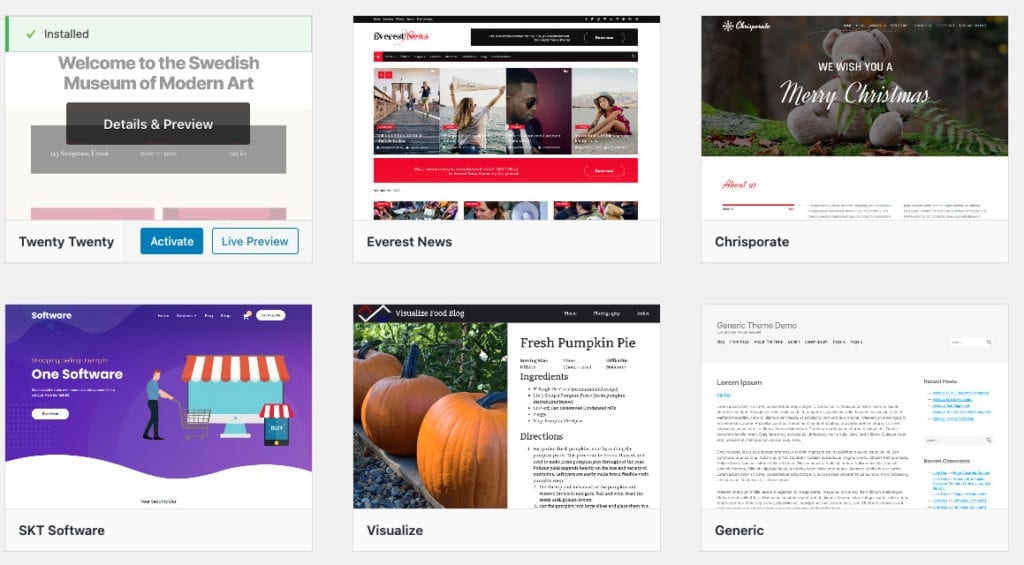
4 factors when picking a WordPress theme
- SEO optimized
- Optimized for speed
- Responsive design (mobile and desktop view)
- Are there more positive reviews vs negative?
Make sure to check what I have listed above. Remember, you want to have functionality over fancy. If your site looks pretty but does not work, well, that defeats the purpose.
You can still have a beautiful website, but check that you choose a practical theme design to work with.
I strongly advise you not to choose a free WordPress theme. WordPress themes are free for a reason. You get what you pay for.
I have thoroughly vetted WordPress themes designed by professional WordPress theme developers to ensure all the boxes are checked.
Recommended WordPress Themes
- StudioPress ( This site utilizes the authority pro theme)
- Divi Theme by Elegant Themes (Page builder included)
How to install a WordPress theme
Once you have chosen a theme, and have downloaded the theme zip file, navigate to the WordPress backend.
You can access this at any given time by typing in the following yoursitename.com/wp-admin.
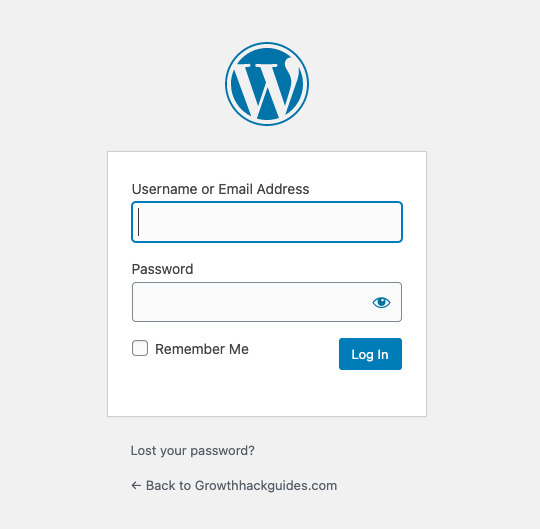
Enter your username and password that you used during the WordPress installation.
- On the left side menu, click “Appearance“
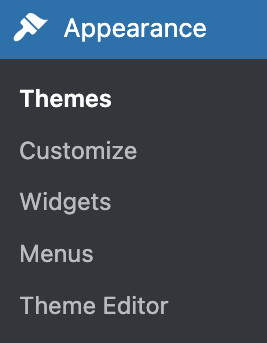
- Click on “Add New Theme.” Select your theme zip file you downloaded earlier.
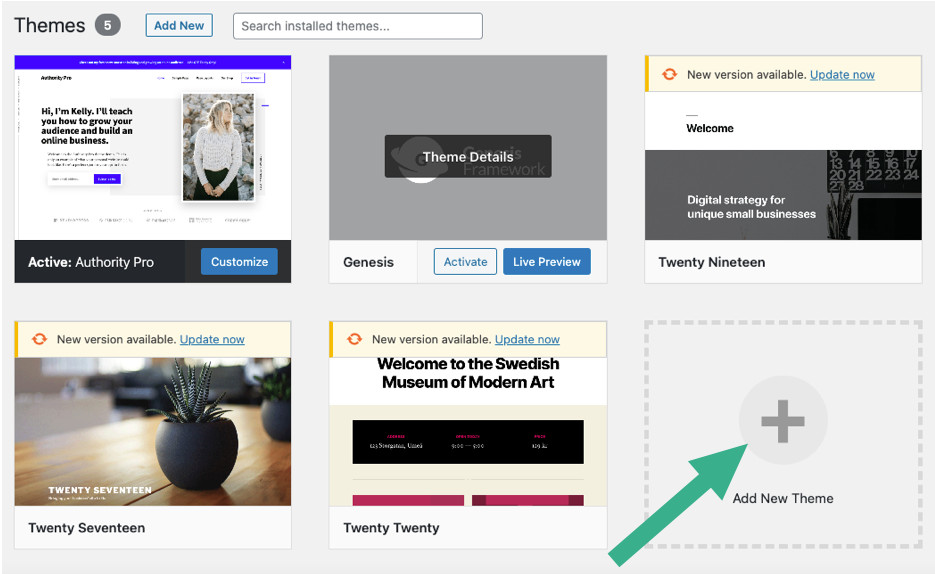
- Click the “activate” button.
At this point, you will see a success message, which means the installation was successful.
Make sure to always update your themes. You just have to click “update now,” and WordPress will handle the rest.
How to Add a logo to a WordPress website
I recommend utilizing canva.com to create your WordPress logo for several reasons.
- Mostly free (A premium design only cost $1 to purchase)
- Templates from world-class designers
- Includes an easy to share option for collaboration
- Automatically saves all your designs.
The Canva pro plan gives you access to all design files that you can utilize for social media posts, business cards, and much more for only $9.95 per month.
It is well worth the cost. All the graphic images you see on this were created with Canva. Try Canva today.
Once you created your logo, navigate to “Appearance,” click “customize” you will then be navigated to your WordPress theme menu where you will have the ability to upload your logo under “Site identity.”
How to Set up a WordPress navigation menu
A navigation menu is essential to direct visitors from one page to another page on your site. To add a navigation menu to your WordPress site, go to “Appearance,” click “Menus.”
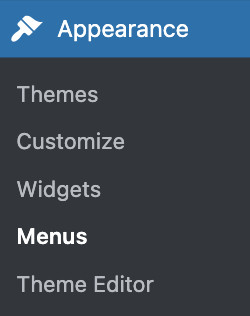
Once you are on the menu options, it is time to start creating your navigation menu items.
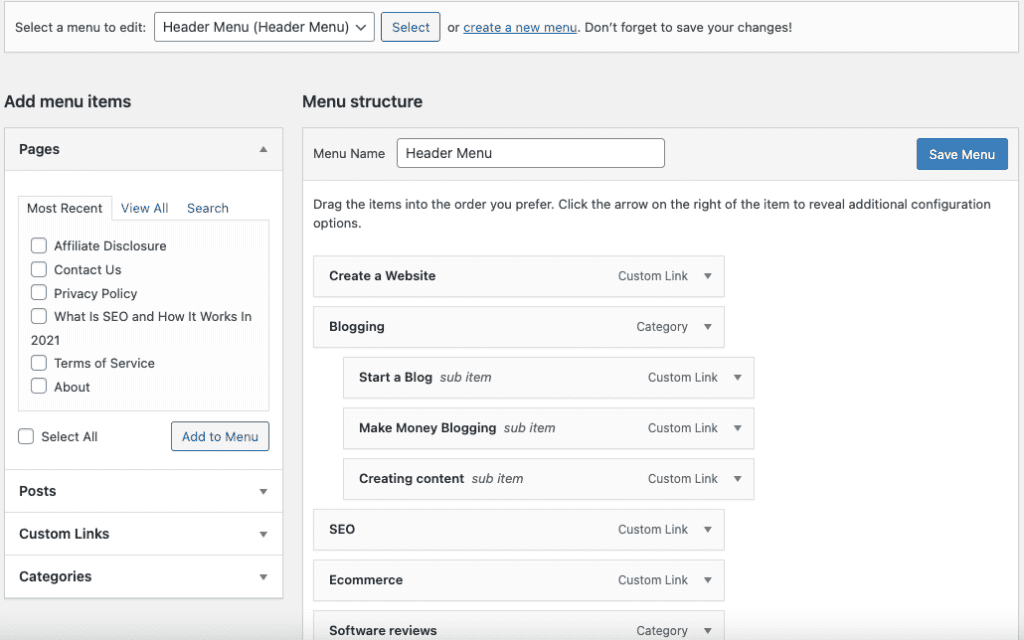
Follow the steps below to start creating your navigation menu:
- Add a menu title.
- Select the pages to add to the menu.
- Click “Add to Menu,” then select pages to add.
- Arrange links by utilizing the drag and drop feature
- Save your menu settings.
How to add WordPress widgets
Widgets are content blocks that appear on your WordPress website. To set up widgets, navigate to “Appearance,” select “Widgets.”
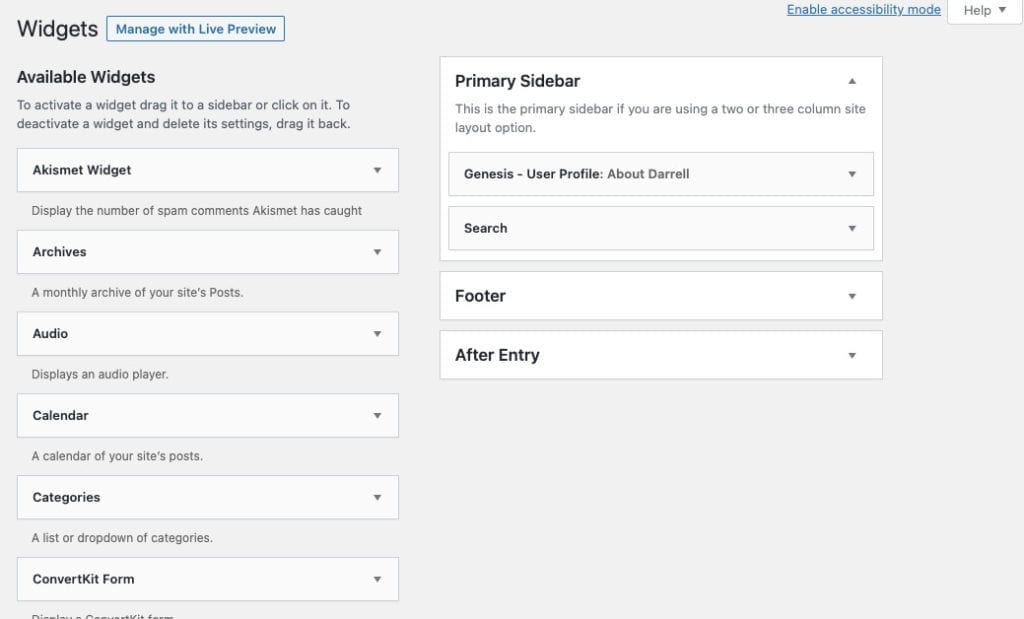
You will be able to view all the available widgets that come with your theme. Depending on your theme, widgets will vary.
To add a widget in the sidebar, drag a widget from the left side, then drop it in the sidebar area on the right side.
Step 5.) Adding content to WordPress
Without adding pages and posts to your website, you will not have much of a website. Luckily adding a WordPress page is pretty straightforward as it should be because you will be making plenty of pages and posts.
WordPress pages vs posts, what is the difference?
- Posts are treated as blog content. Posts appear in the order of newest to oldest on the blog.
- Pages are static, meaning they usually remain unchanged. e.g., contact page, about page, and more. Pages are timeless.
Here are the essential pages most websites include to get started
- Homepage –This is the first impression of your site that users have, which requires planning.
- About page – Who are you? This page explains what your site is all about.
- Contact page – This page offers a way for users to contact you.
- Services page – If you are a business, you want to list your services.
- Shop page – If you are an ecommerce store, your products are listed here.
- Blog (post page) – This page will show timely content aggregated in one place.
If you would like to specifically start a blog, I recommend reading my step-by-step guide.
Additionally, reading my guide to learning how to write a blog post that converts visitors into sales would also be helpful.
For now let’s focus on creating a page on your WordPress website.
How to create a page with WordPress
1.) Navigate to “Pages” click “Add New.”
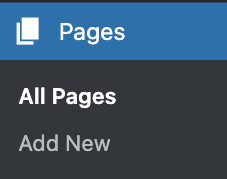
2.) Add a title to your page
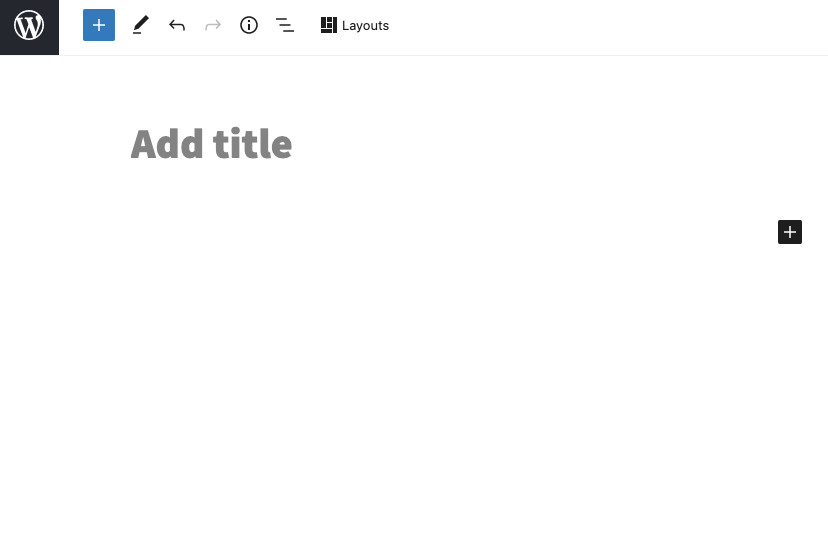
3.) Pick a page layout.
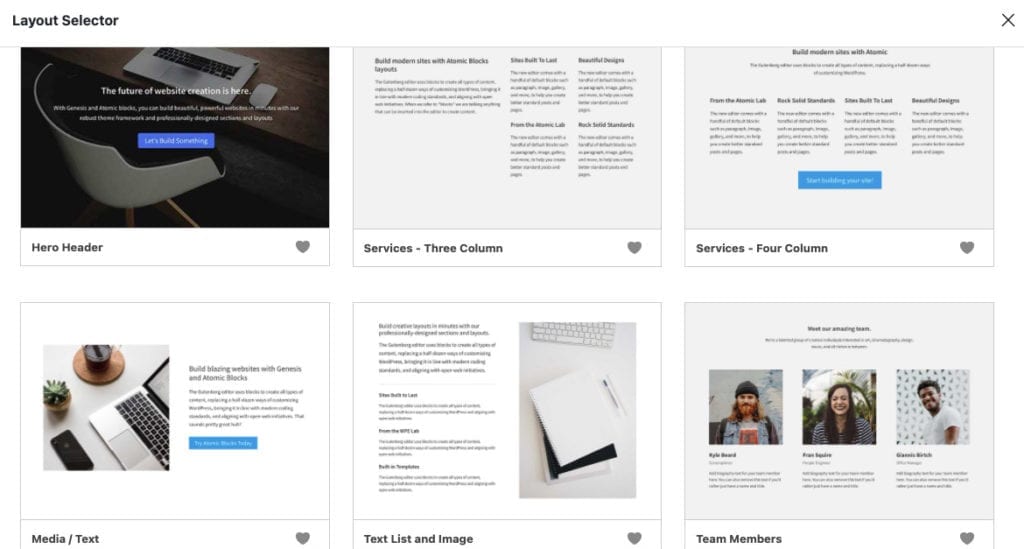
WordPress offers a Page layout template library. To access the page layout, click “layout” in the top section of the page editor. Posts also have the option of using pre-design layouts.
Creating a post is the same process as creating a page. To create a post, just click “posts” instead of “page.”
Now that you have your pages and posts set up, you will want to optimize each page for SEO (search engine optimization). Don’t worry, SEO is not as hard as it might sound.
Step 6.) Implement on-site SEO
I recommended downloading the all in one SEO plugin. The All in one SEO plugin is one of the most powerful SEO tools for WordPress. Another viable option is to install is the Yoast SEO plugin that is a bit more expensive for additional features.
Regardless of which option you choose, both tools can help you with SEO and comes highly recommended.
How to install the all in one SEO plugin on WordPress
- Navigate to the plugin menu. Click “add new.”
- In the search bar, type “All in one SEO .”
- Click “Install Now,” then click “Activate.”
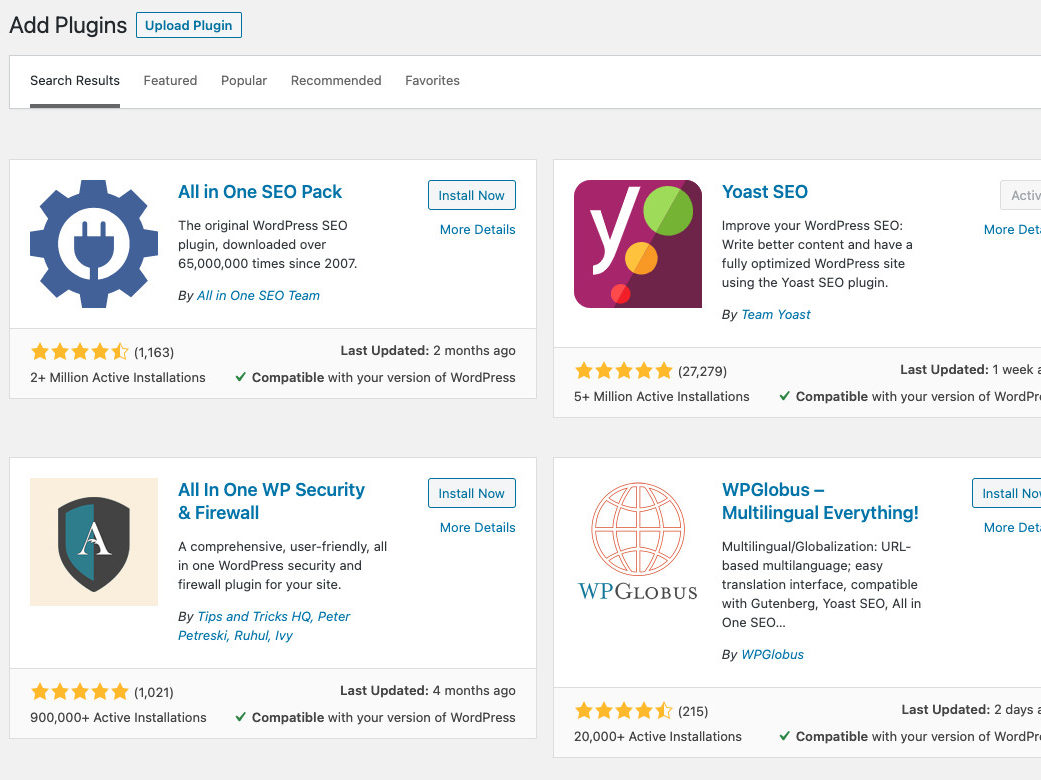
The plugin is now installed on your WordPress website. Configure the plugin as recommend to follow best practices for SEO.
If you would like to learn more about SEO. I recommend reading my SEO guide. I break down everything you will need to know in detail.
How to set up your permalink structure
You can not perform SEO without configuring a proper permalink structure. Permalinks are essentially calling cards online. It is the URL of your pages and posts.
To configure your permalinks for SEO, navigate to “settings” click “permalinks.”
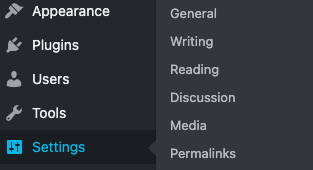
Once on the permalink page, change your permalink to “post name” as an SEO best practice. Disregard all the other permalink options.
Step 7.) Build links to your website
Now that everything is set up on your WordPress site, you will need to learn how to build links to gain visitors to your website.
I recommend reaching out to bloggers within your specific niche to pitch guess posts to build links.
What is a guest post?
A guest post is an article that is posted on a third-party website. The third-party website usually has high traffic volumes.
A guest post’s main objective is to capitalize on the third-party website’s higher traffic volumes by strategically inserting a link within the guest post, thus sending traffic to your website.
To build early traction, you will need to build links from more authoritative websites. When I state authoritative, I mean sites that are more popular within your niche.
The internet has two primary metrics for determining the popularity of a website.
One is called DA( Domain Authority). DA is the overall popularity of the entire site. The DA of sites are placed on a ranking scale from (1-100).
When you are a new site, aim to build links from DA’s between 40 and 60.
Sites above 60 are just too popular to entertain a new site with no historical DA backing, so they will just ignore your pitch.
The other metric is called PA (Page Authority). PA is the popularity of a specific webpage.
PA is ranked on a scale from (1-100) too. Focus on a PA range between 50-60. Think of DA and PA as macro vs micro.
To find guest post opportunities while also checking for DA and PA of your link targets, you will need to use the MOZ bar and Google search operators.
The MOZ bar will show you any site’s DA and PA and the number of pre-existing links the individual web pages have from third-party websites.
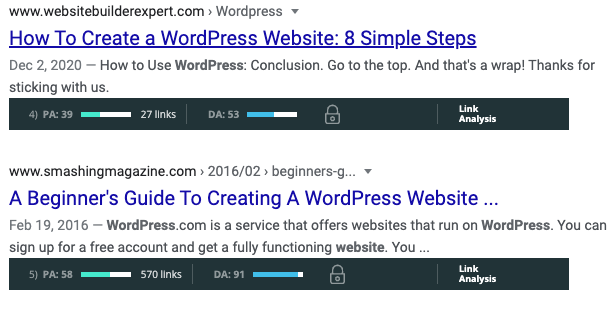
How to use search operators
What are search operators?
Search operators use symbols and words in a precise manner that yields more accurate search results.
Google provides an official overview of search operators that you can read more about here. Let’s walk through an example of the basics for now and how you can use search operators.
How to use search operators to build links
Let’s say I am the owner of a travel pillow company and wanted to see the number of websites that have links that specifically mention the word “travel pillow.”
It would benefit my site to build links on third-party websites that states my main target keyword “travel pillow”.
I know getting a link from big-box retailers will be extremely hard, so I type the following into Google search.
links: “travel pillow”-site:amazon.com/ -site:brookstone.com/
-site:target.com/ -site:rei.com/ -site:walmart.com/
-site:www.kohls.com/
(links:) Will populate any relevant links in relation to my keyword.
(” “) Parentheses search for the exact keyword
(-site:) Will exclude any URL specified.
I excluded big box retailers so I can just focus on sites that I can get a link from.
Adding + will add additional keywords to the query if I wanted to include more than one keyword target.
So what are the results that are returned in Google search?
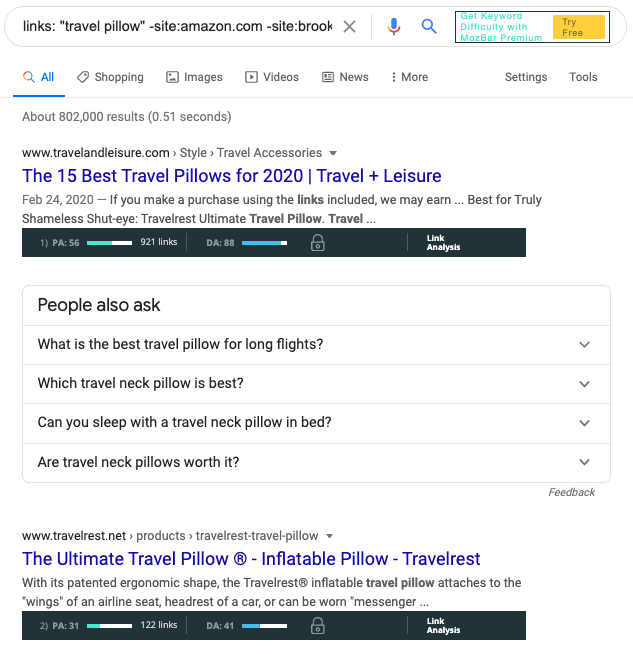
Look’s like I found an excellent linking opportunity from travelrest.net. This site has a good range on both PA and DA.
At this point, just find site owner’s contact information or editor of the site and pitch a guest post.
To find emails, I recommend using hunter.io. Hunter.io will automatically scan any site to populate email addresses for you.
Feel free to replicate this approach for your specific niche to promote your WordPress website.
I want to hear from you. Do you feel confident in how to make a WordPress website?
What are your biggest concerns about creating a WordPress website?
How to make a WordPress website FAQs
How to make money with a WordPress website
Several ways exist to make money with a WordPress website. Here are a few ways to start to generate money.
- Affiliate marketing
- ecommerce
- Hosting Webinars
- Freelancing
- Private coaching
- Private forums
- Ebooks
- Courses
- Business reports
- Offering training
- Private consulting
- Speaking engagements
Feel free to read my guide on how to monetize a website. I cover in detail how you can start to generate money fast.
What are the best WordPress plugins to use?
Several WordPress plugins exist to perform different functions. Here are few that I recommend for specific actions for your website.
Email marketing
SEO
Security
Image optimization
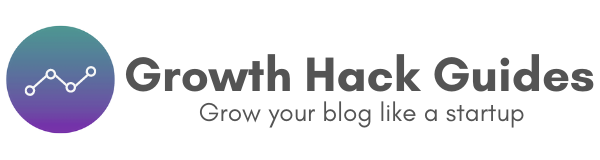
Leave a Reply